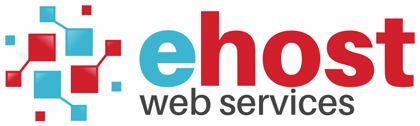Publishing your Web Site Information
How do I upload my web pages?
After designing your website, you will need to send or upload your pages and pictures to our servers. The ftp account information including the ftp username and password for uploading your files are in the instructions you receive when you signup with Ehost.co.za.
You can also find the password by logging in at the control panel and obtaining it from there. Click here for the control panel.
Click here for detailed step-by-step instructions on how to use an FTP program to send files. Remember to place all your webpages into the "public_html" directory and ensure that your main page is called index.html or index.htm.
What is FTP?
FTP stands for File Transfer Protocol. It is a way to copy files from your computer to our server. . An FTP client is an application (or program) that opens up a gateway between your local computer and our server. Although FTP can be a little bit confusing it does have many advantages. By using an FTP client, you can select multiple files and send all of them over the Internet at once instead of uploading files one at a time. You can also send program or script files to your cgi-bin directory.
Most FTP programs will ask for the server or host name, user name, and password.
Server or Host Name
- This is your domain name (ie. yourname.co.za)
User Name
- This is your username with Ehost.co.za for example [email protected] or alternatively this is the username you've created in the control panel. Normally, this would be all lowercase.
Password
- This is your password with Ehost.co.za Remember, it is case sensitive.
FTP clients
FileZilla
Core FTP
FTP Commander
How do I log into my account using FTP?
Open the FTP program you wish to use. To log in to your account, click on the “create a new host” button and enter the following information:
HOSTNAME - This is your domain name such as "mysite.co.za".
USER NAME - This is your username with Ehost.co.za for example [email protected] or alternatively this is the username you've created in the control panel. Normally, this would be all lowercase.
PASSWORD - This is your password with Ehost.co.za Remember, it is case sensitive.
Depending on which FTP client you are using, the names may be slightly different. Other information such as Profile Name or Host Type is useful but not necessary to connect. For complete instructions on all the features of your FTP client, look for the "HELP" button or pull down menu on the client.
Once you enter the information hit "connect" or "OK" and it will connect you to your site..
How do I upload my files?
Once connected you will see a listing of files within your site.
You will be placed in your Document Root Directory.
You will see two directories:
logs - which contains the statistics about your site.
public_html - it is in here where all your Web page files and subdirectories MUST go.
Any sub directory that you create for Web pages or images must be within the "www" directory. The "www" directory also carry a sub-directory "cgi-bin" in which all your cgi-scripts will go. You will most probably use your FTP client to create another sub-directory "images" in which you will put all your images.
On the left-hand side will be files on your hard drive and on the right-hand side will be files on our server. When you are ready to upload your files to our server, change the directory on our server by clicking on the 'www' folder. Then drag the files you wished to be copied from the left-hand side to the right-hand side.
You must place all your html and image files in the 'www' directory. Only files placed in the 'www' directory can be viewed on your website. Keep all filenames in lowercase characters. Your main page should be called index.html or index.htm.The webserver first looks for index.html and if not there it looks for index.htm
What transfer type should I choose?
Most FTP programs have a feature called 'auto-detect' that will send the files in the correct format. To transfer html files, cgi scripts or text files, you must choose 'ascii' mode. To transfer images (eg. gif or jpg photos and images) you must choose 'binary'.
Please note: If your website uses FrontPage extensions you can't use the FTP method to upload your web site. Instead you must publish your website directly through FrontPage itself. (File > Publish Site)