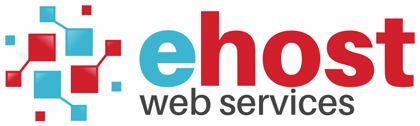To setup an email account on Outlook 2011 for Mac:
2. Select Tools from the top menu bar and click Accounts.
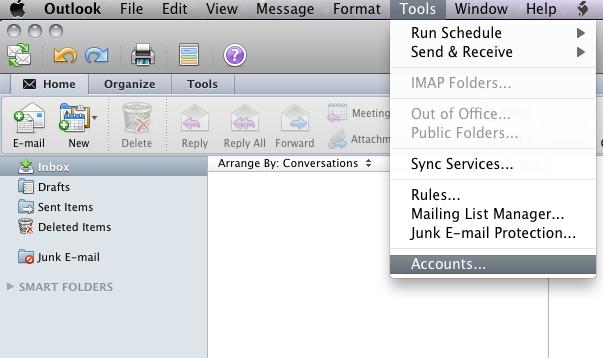
3. Click the E-mail Account option.
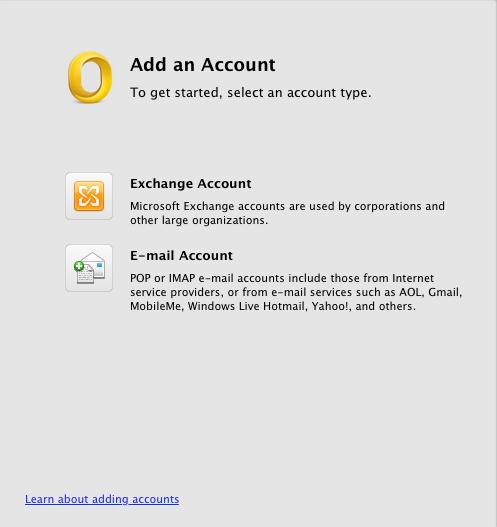
4. Enter your email account details and then select Override default port under the Outgoing server section.
Full Name: The name you wish displayed when people recieve your emails
Email Address: The email address you are sending email from.
Username: The email address you are sending email from.
Password: The password used for this email account.
Incoming mail server: mail.yourdomain.com [Port 110].
Outgoing mail server: smtp.yourdomain.com or your Internet Service Provider’s (ISP) outgoing mail server.
Enable the Override default port option in the outgoing mail server section. Change your Outgoing servers port to 587 and click [Add Account].
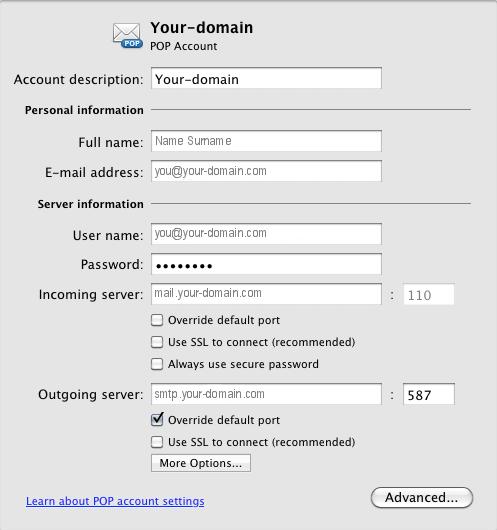
5. Click More Options.
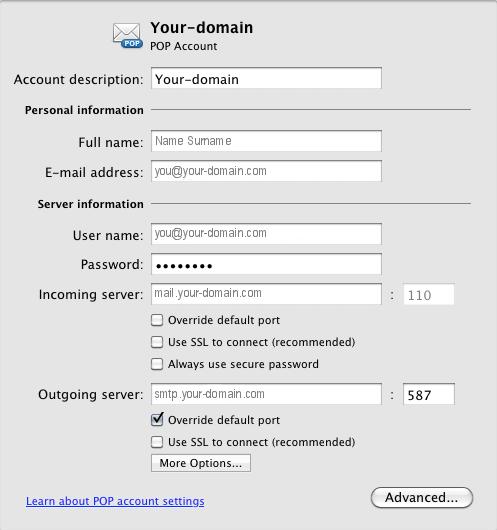
6. Select User Name and Password for Authentication. Then click [Ok].
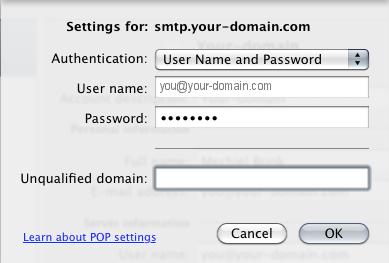
7. You have completed your account setup.