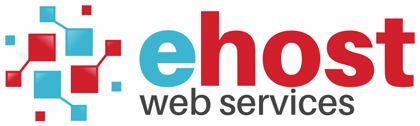To setup an email account with Outlook 2002/2003:
2. Select Tools form the top menu bar and click Email Accounts.
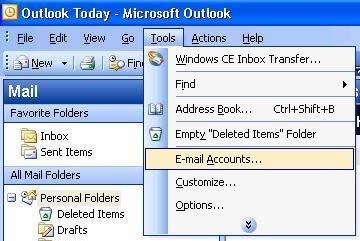
3. On the pop-up, choose Add a new e-mail account and click [Next].
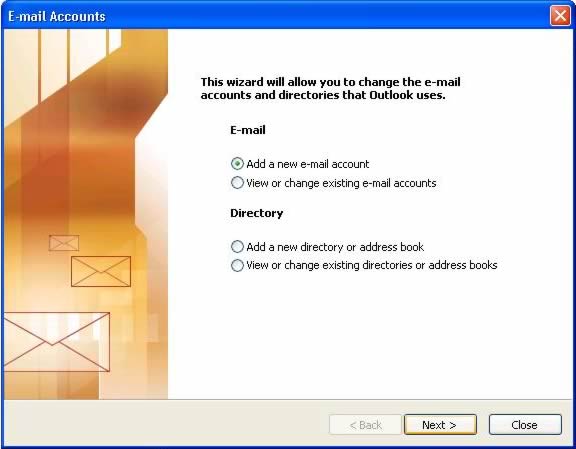
4. Select POP3 as the Server Type and click [Next].
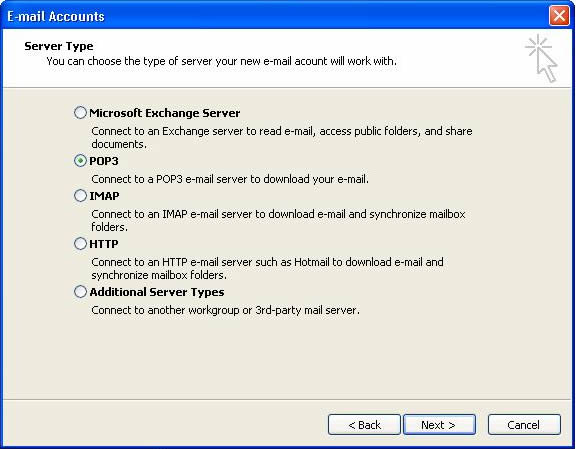
5. Enter your Internet Email Settings:
Your Name: The name you wish displayed when people recieve your emails.
Email Address: The email address you are sending email from.
Incoming mail server: mail.yourdomain.com.
Outgoing mail server: mail.yourdomain.com or your Internet Service Provider’s (ISP) outgoing mail server.
Username: The email address you are sending email from.
Password: The password used for this email account and select the remember password option.
Click More Settings
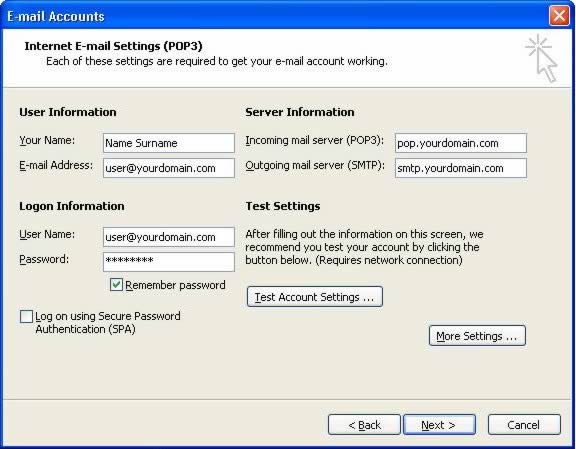
6. Select the Outgoing server tab and enable the My outgoing mail server requires authentication setting.
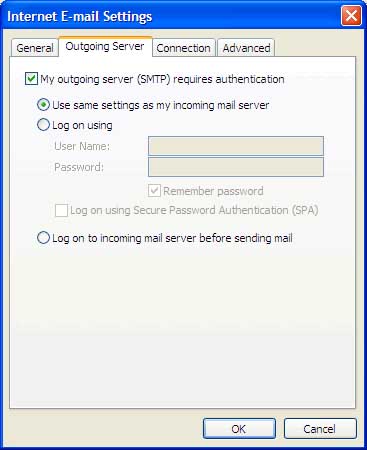
7. Select the Advanced tab and set the Outgoing port number to 587.
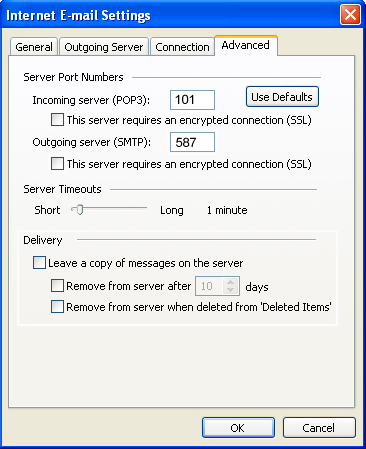
8. Click Ok, Next and Finish to send and receive mail.