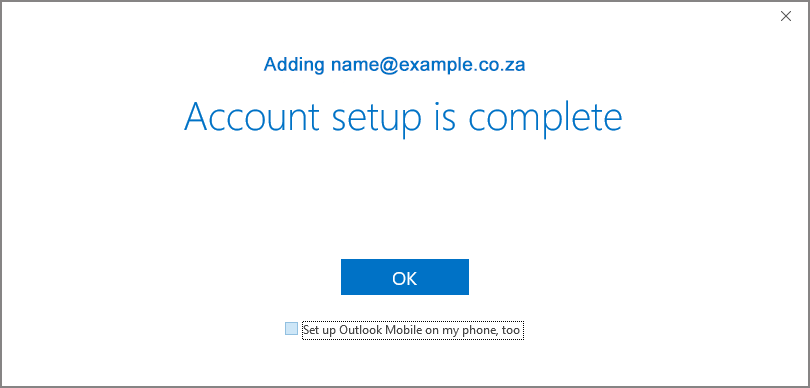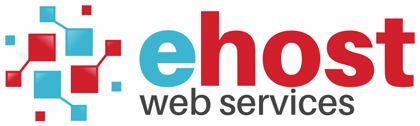How to Configure Outlook for Office 365:
1. In Outlook: If the Microsoft Outlook Startup wizard doesn't appear, on the Outlook toolbar
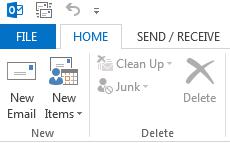
2. select Info on the top left menu bar >> click Add Account
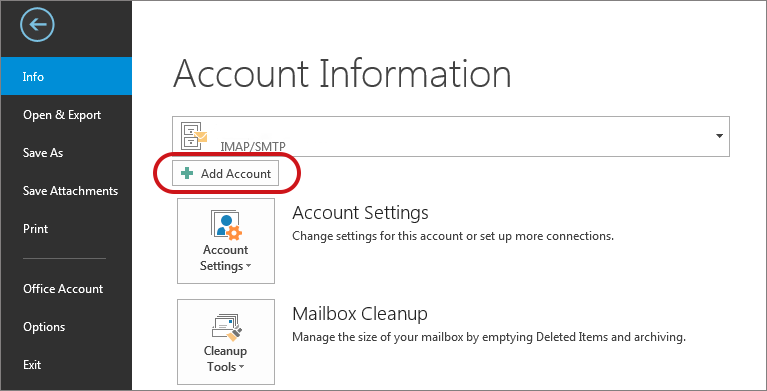
3. Enter your Email address
4. Select Advanced options, then select Let me setup my account manually > click Connect

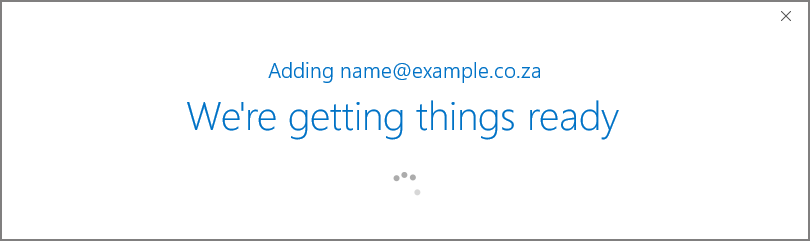
6. Choose from various account options – select (POP)
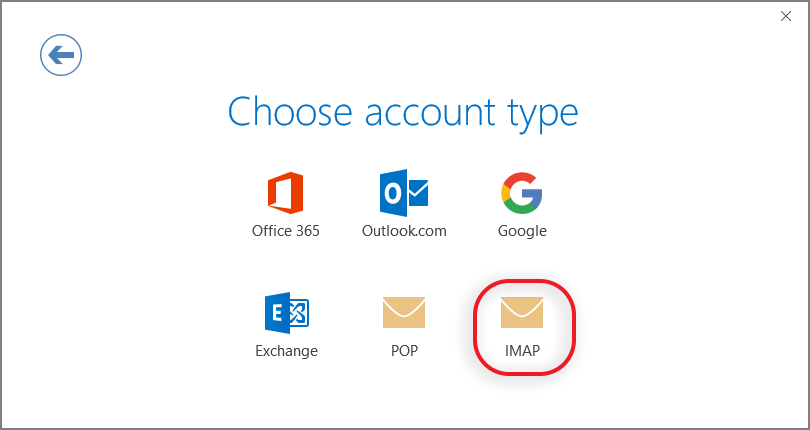
7. Server Settings:
- Incoming mail: add mail. before your domain name
- Port 995 (or 993 for IMAP)
- Encryption method: SSL
- Require logon using Secure Password Authentication (SPA) is unticked
- Outgoing mail: add mail. before your domain name
- Change Port to 465 (not 587)
- Encryption method: SSL/TLS
- Require logon using Secure Password Authentication (SPA) is unticked
8. Click Connect
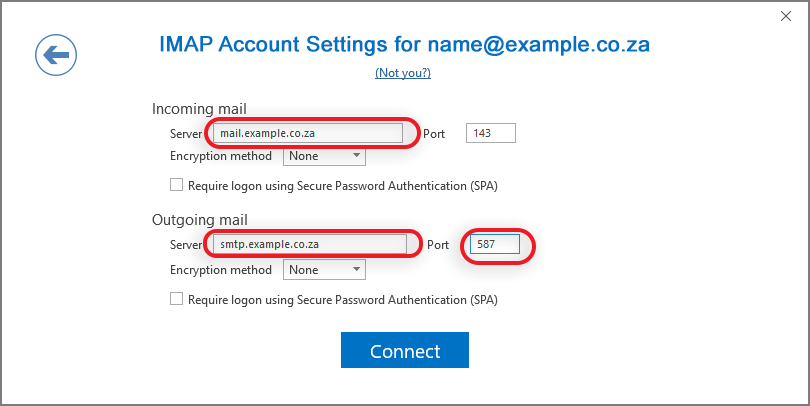
9. Enter the password in pop-up box
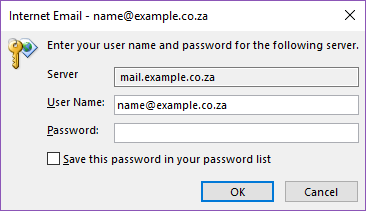
10. Your setup is complete!