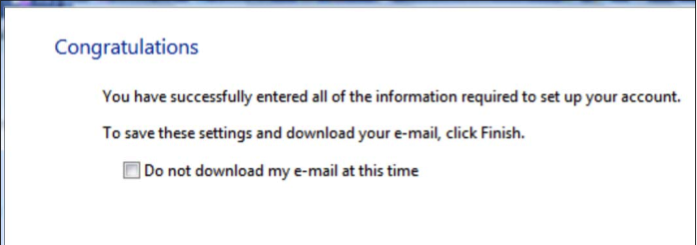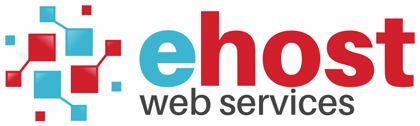To setup an email account with Windows Mail:
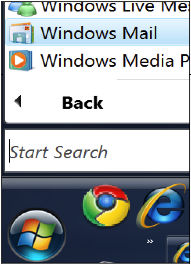
2. Select 'Tools' from the top menu bar, then click on 'Accounts'
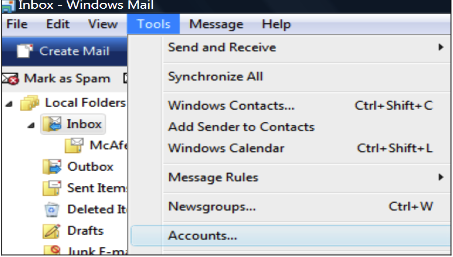
3. Select the 'Mail' tab or proceed to step 4
4. Click the 'Add' button, select 'Mail'/ 'Email Account' and the Internet Connection Wizard will appear
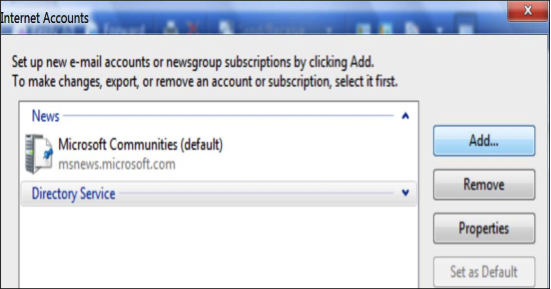
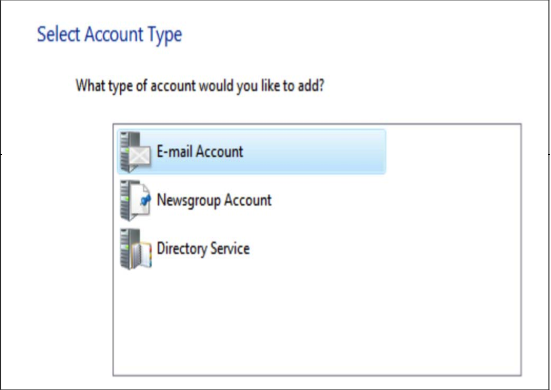
5. Enter your name (to appear in your emails)
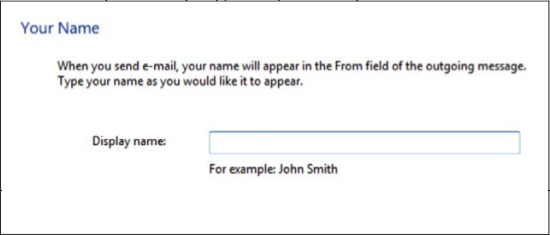
6. Enter your email address
7. Enter the email server names information as per sample configuration above and select that your
outgoing server requires authentication
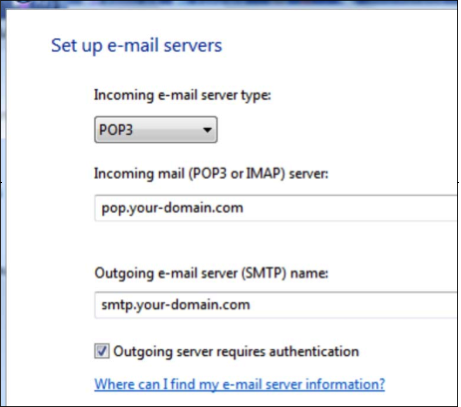
8.Enter your Account Name as [email protected] and Password
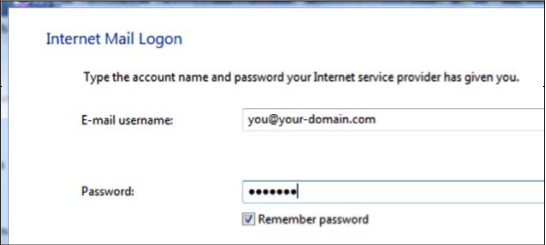
9. Your Windows Mail program should now be setup!