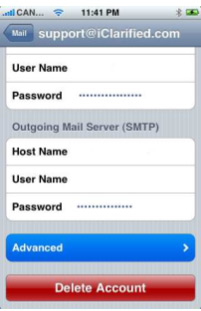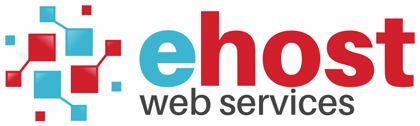To setup an email account on Apple iPhone:
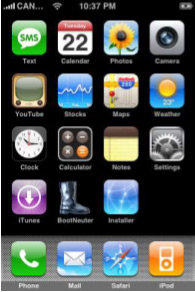
2. Select Other [located at the bottom of the list].
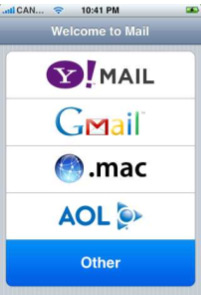
3. Select POP and enter your account information:
Name: The name to be displayed as sender.
Address: Your email address.
Description: A brief description of the account.
Host Name: pop.yourdomain.com
User Name: Your email address.
Password: Your email address password.
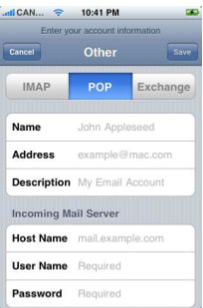
4. Scroll down to configure the SMTP Server:
Host name:smtp.yourdomain.com [Port: 587].
User Name: Your email address
Password: Your email address password.
You do not need to change any advanced settings in order to complete the setup.
If at a later stage you need to configure the delete from server options, you can do so here.