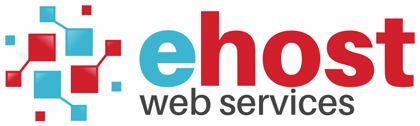To setup an email account on Nokia Symbian Smartphone:
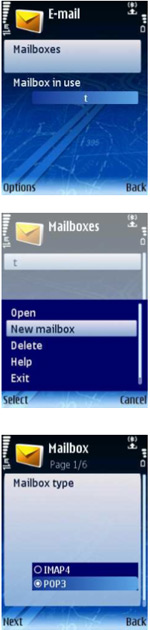 |
1. Go to 'Messaging' -> 'Options' -> 'Settings' -> 'Email' -> 'Mailboxes' 2. Select 'Options' -> 'New mailbox' -> 'Start' 3. Select 'POP3' -> 'Next' |
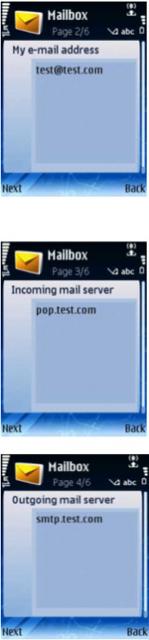 |
4. Enter your email address [email protected] -> 'Next' 5. Enter your incoming mail server (pop.your-domain.com) -> 'Next' 6. Enter your outgoing mail server (smtp.your-domain.com) -> 'Next'
|
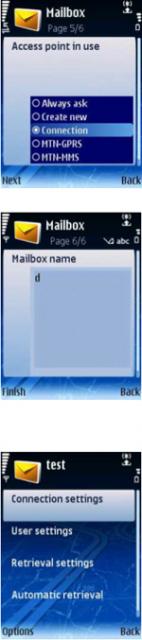 |
7. Select your connection type (Contact your network service provider if you are unsure) -> 'Next' 8. Enter your mailbox name (e.g. "My inbox", "John's mailbox", etc.) -> 'Next' -> 'OK' 9. Select your newly created mailbox and select the 'Options' menu |
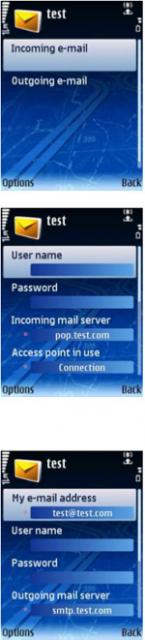 |
10. Select 'Open' -> 'Connection' 11. 'Settings' -> 'Incoming email' 12. Enter your email account's user name and password -> 'Back' 13. Select 'Outgoing email' and enter your email account's user name and password -> 'Back' |
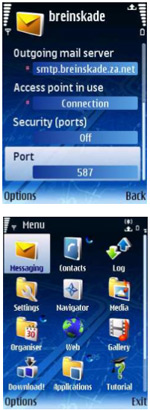 |
14. Scroll down and change the 'Port' setting from 'default' to 587 15. Click 'back' until you have exited all of the email account setup screens. |