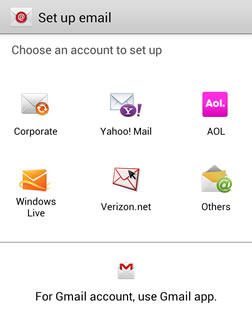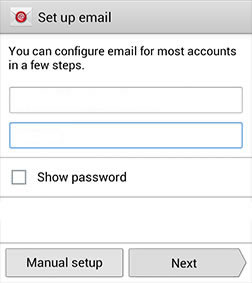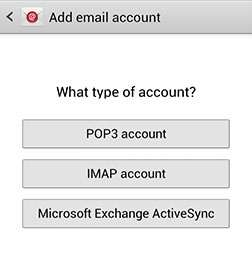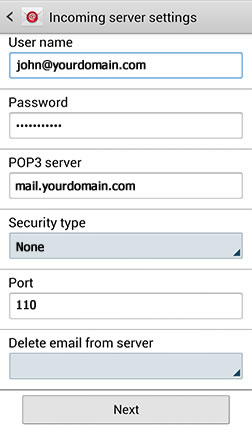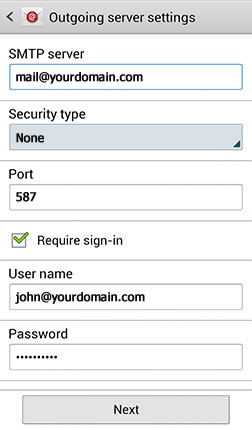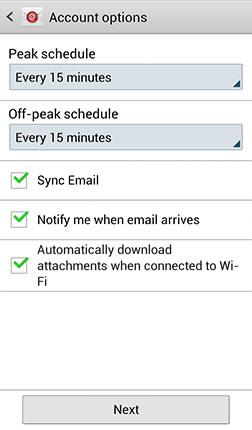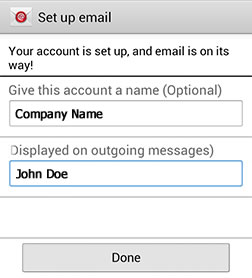To Setup an e-mail account with Samsung Galaxy: Tab tablet or Android:
1. From the Home screen, touch Menu  and then touch Settings
and then touch Settings  .
.
2. Touch Add account.
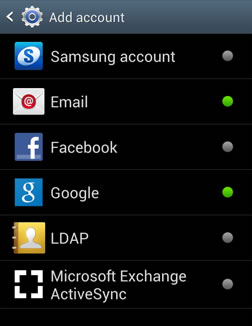
| 3. Select Email |
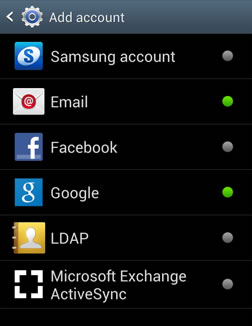
| 3. Select Email |